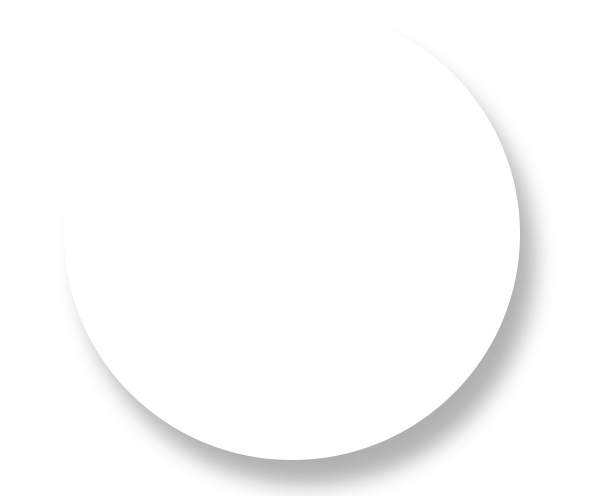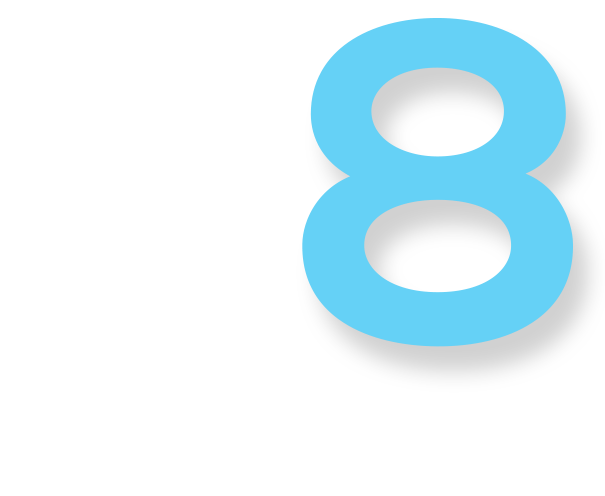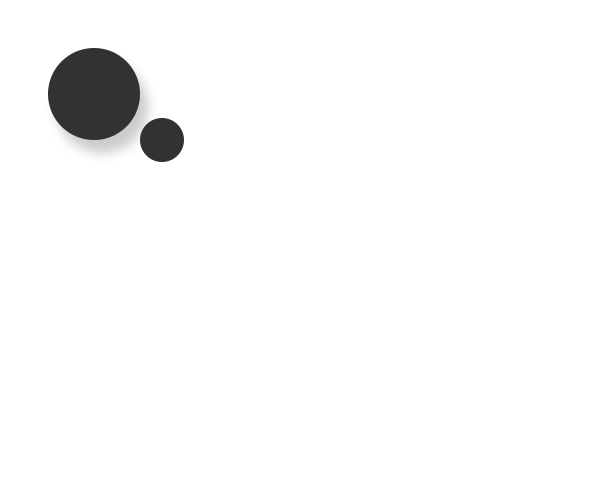Providing a safe, flexible and supportive educational experience for students is what we do best. Founded and led by educators, San Diego Mission Academy fosters student success in fully virtual, tuition-free public schools across California. Serving students in grades 6-12, our schools are accredited, NCAA eligible and offer a high-quality online education and valid California high school diplomas.
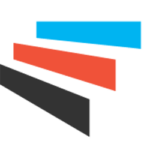
SAN DIEGO MISSION ACADEMY
- San Diego County
- Orange County
- Imperial County
- Riverside County
Live in a different county? Our schools serve students in grades 6-12, ages 11-24, throughout California.
Sacramento, Contra Costa, San Joaquin, Amador, El Dorado, Placer, Sutter, Yolo and Solano Counties
Los Angeles, San Bernardino, Kern, Orange and Ventura Counties
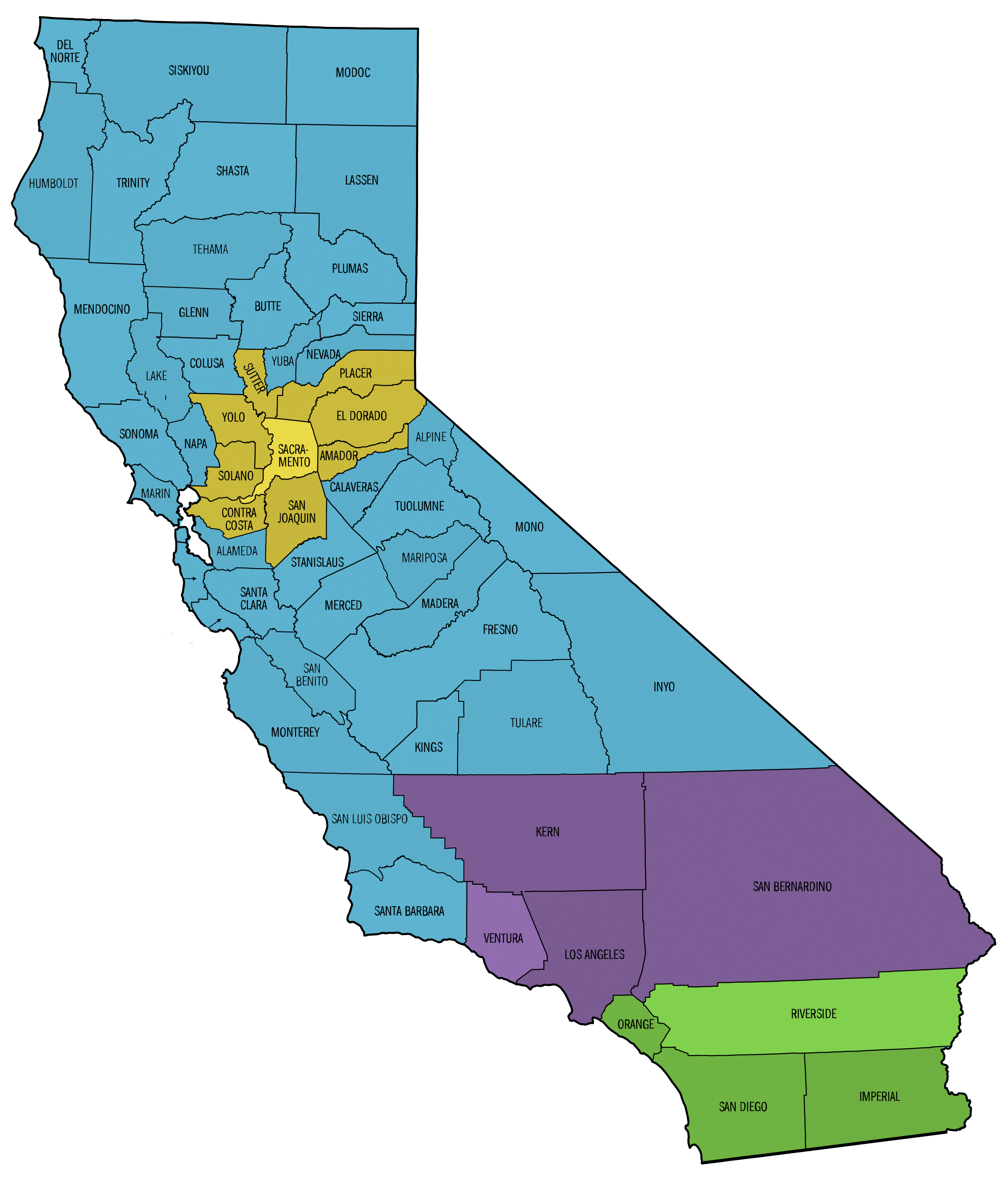
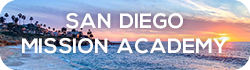 Counties:
Counties:
- San Diego
- Orange
- Imperial
- Riverside
Our Award-Winning Coursework
Our tuition-free public schools offer cutting-edge coursework with relevant and exciting content in fresh, new formats students love.